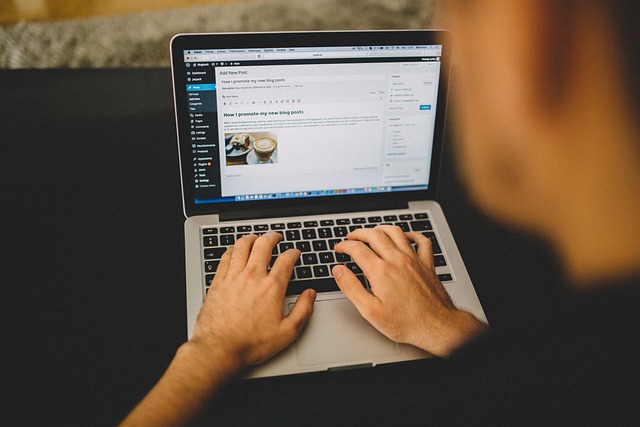A slow WordPress website can lead to frustrated visitors, lower search engine rankings, and reduced conversions. With users expecting fast-loading sites, it’s crucial to optimize your WordPress site for speed. This guide will cover 10 proven tips to help you fix a slow WordPress website and improve its performance.
Why Website Speed Matters
Website speed impacts not only user experience but also your site’s SEO and conversion rates. Research shows that 53% of mobile users abandon a site if it takes longer than 3 seconds to load. Therefore, a faster site means happier users, better SEO rankings, and increased sales.
1. Choose a Fast & Reliable Hosting Provider
Your hosting provider plays a crucial role in your website’s speed. Shared hosting plans can slow down your site due to limited resources. Consider upgrading to a more robust option like VPS (Virtual Private Server), cloud hosting, or managed WordPress hosting for better performance.
Hosting Recommendations:
- SiteGround: Known for speed and excellent support.
- WP Engine: Offers managed WordPress hosting with optimized performance.
- Kinsta: Cloud-based hosting with a focus on speed and security.
2. Use a Lightweight WordPress Theme
A bloated theme with excessive features can slow down your site. Opt for a lightweight, performance-optimized theme like GeneratePress, Astra, or Neve. These themes are designed for speed and flexibility, helping your site load faster.
What to Look for in a Theme:
- Minimalistic design with fewer built-in features.
- Compatibility with popular page builders like Elementor.
- Regular updates and support.
3. Install a Caching Plugin
Caching plugins can significantly improve your website’s speed by storing a static version of your pages. This reduces server load and speeds up load times for returning visitors.
Top Caching Plugins:
- WP Rocket: A premium caching plugin that offers comprehensive optimization features.
- W3 Total Cache: A free option with extensive caching capabilities.
- LiteSpeed Cache: Great for sites hosted on LiteSpeed servers.
Pro Tip: Ensure your caching plugin is properly configured to avoid potential conflicts with other plugins.
4. Optimize Images for Faster Load Times
Large image files are a common cause of slow websites. Use image compression tools like TinyPNG, ShortPixel, or Smush to reduce file sizes without compromising quality. Additionally, use the WebP format for even smaller file sizes and faster loading.
How to Optimize Images:
- Compress Images: Reduce file size using plugins or online tools.
- Lazy Load: Load images only when they appear on the screen using plugins like Lazy Load by WP Rocket.
- Use Proper Dimensions: Resize images to fit your website’s layout.
5. Minimize HTTP Requests
Every element on your page (images, scripts, stylesheets) requires an HTTP request. Reducing the number of these requests can speed up your site. Combine multiple CSS and JavaScript files, and eliminate unnecessary plugins to minimize these requests.
Tips to Reduce HTTP Requests:
- Combine Files: Use plugins like Autoptimize to merge and minify CSS and JS files.
- Disable Unused Plugins: Deactivate or delete plugins that are not essential.
6. Leverage Browser Caching
Browser caching allows visitors to store parts of your website on their device, reducing load times on subsequent visits. You can enable browser caching by adding code to your .htaccess file or using caching plugins.
Benefits of Browser Caching:
- Faster load times for repeat visitors.
- Reduced server load, improving overall performance.
7. Use a Content Delivery Network (CDN)
A CDN stores copies of your website on multiple servers worldwide. This means that visitors can access your site from the server closest to them, resulting in faster load times. Popular CDN options include Cloudflare, KeyCDN, and Amazon CloudFront.
Advantages of Using a CDN:
- Improved load times for global visitors.
- Enhanced website security and protection against DDoS attacks.
8. Optimize Your WordPress Database
Over time, your WordPress database can become bloated with unnecessary data, slowing down your site. Use plugins like WP-Optimize or Advanced Database Cleaner to clean up post revisions, spam comments, and other junk data.
Steps to Optimize Your Database:
- Backup Your Database: Always create a backup before making changes.
- Delete Unused Data: Remove spam comments, drafts, and old post revisions.
- Schedule Regular Cleanups: Set up automated cleanups to maintain performance.
9. Disable Unnecessary Plugins and Scripts
Too many plugins can slow down your WordPress site, especially if they’re poorly coded. Review your installed plugins and deactivate any that are not essential. Similarly, disable scripts and styles that your site doesn’t need.
How to Optimize Plugins:
- Conduct a Plugin Audit: Identify and remove unnecessary plugins.
- Use Alternatives: Replace heavy plugins with lightweight alternatives.
- Update Regularly: Keep plugins and themes updated to ensure optimal performance.
10. Enable GZIP Compression
GZIP compression reduces the size of your files, making them faster to load. This can significantly boost your website’s speed. You can enable GZIP compression via your .htaccess file or by using performance plugins like WP Rocket.
Benefits of GZIP Compression:
- Reduces the size of your website files.
- Improves page load times and user experience.
Speed Up Your WordPress Site Today!
A slow WordPress website can negatively impact your SEO and user experience, but with the right optimizations, you can significantly improve your site’s speed. By implementing the tips above, you can enhance your site’s performance, boost engagement, and retain more visitors.
If you’re looking for professional assistance to optimize your WordPress website, contact us today to learn how our experts can help you achieve a faster, more efficient website.