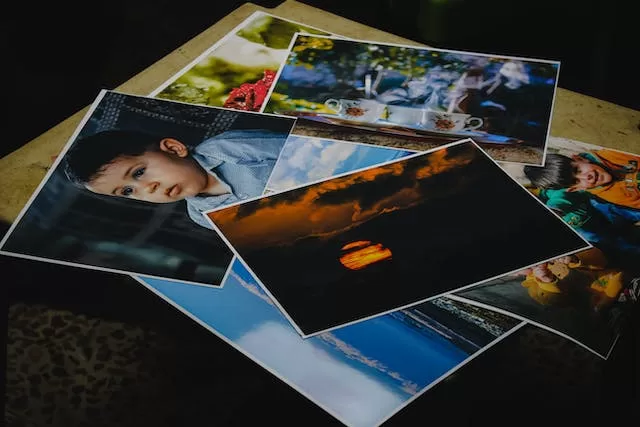At our web design Agency we resize all images for our clients we use in their web design. Establishing best practice web photo formatting to us is simply part of the deal.
Resizing images for use on your business website is a critical aspect of optimizing the site’s performance, improving user experience, and enhancing overall visual appeal. Images that are too large can slow down page loading times, leading to a poor user experience and potentially deterring visitors from exploring your website further. Conversely, images that are too small may appear pixelated or blurry, diminishing the overall quality of your website and undermining your brand’s professionalism and credibility. To ensure that your website maintains a seamless and visually appealing user experience, it is essential to implement effective methodologies for resizing images that strike the right balance between optimal file size and high visual quality. Here are some key methodologies and best practices for resizing images for use on your business website:
- Choose the Right Image Editing Software: Select a reliable and user-friendly image editing software that offers a wide range of resizing options and features. Popular image editing tools such as Adobe Photoshop, GIMP, and Canva provide intuitive interfaces and robust resizing capabilities that enable you to adjust image dimensions, resolution, and file formats with precision and ease. Familiarize yourself with the various resizing tools and functions available in your chosen software to streamline the image resizing process and achieve the desired visual results for your website.
- Understand Image Dimensions and Aspect Ratios: Gain a comprehensive understanding of image dimensions and aspect ratios to ensure that your resized images maintain proper proportions and visual integrity. Identify the optimal dimensions and aspect ratios required for different sections of your website, including header images, product photos, and promotional banners. Adhering to consistent aspect ratios and dimensions across your website enhances visual harmony and cohesiveness, creating a unified and polished aesthetic that reflects your brand’s professionalism and attention to detail.
- Compress Images Without Compromising Quality: Implement image compression techniques to reduce file sizes without compromising visual quality. Leverage image compression tools and plugins that effectively minimize file sizes while preserving image clarity, color accuracy, and resolution. Strike the right balance between file size and image quality by adjusting compression settings and parameters based on the specific requirements of each image. Experiment with different compression levels and formats to identify the most suitable options that meet your website’s performance standards and visual standards.
- Use Responsive Image Techniques for Various Devices: Implement responsive image techniques that cater to the diverse screen sizes and resolutions of different devices, including desktops, laptops, tablets, and smartphones. Utilize responsive design frameworks and CSS media queries to automatically adjust image sizes and resolutions based on the device’s screen dimensions and pixel densities. By incorporating responsive image techniques, you can ensure that your website maintains a consistent and optimized visual experience across all devices, providing users with seamless and accessible access to your content and imagery.
- Optimize Image File Formats for Web Use: Opt for web-friendly image file formats, such as JPEG, PNG, and SVG, that are compatible with a wide range of browsers and devices. Choose the appropriate file format based on the specific characteristics of each image, including color depth, transparency, and complexity. JPEG is ideal for photographs and complex images, while PNG is suitable for images with transparent backgrounds and simple graphics. SVG is well-suited for scalable vector graphics that require smooth scalability and resolution independence. By selecting the right file formats, you can ensure that your resized images maintain optimal visual quality and compatibility across various web platforms and devices.
- Implement Image Caching and Content Delivery Networks (CDNs): Integrate image caching and content delivery networks (CDNs) to accelerate image loading times and enhance website performance. Leverage caching mechanisms that store frequently accessed images in the user’s browser, enabling faster retrieval and display of images upon subsequent visits to your website. Integrate CDNs to distribute images across a network of servers, minimizing latency and improving the overall speed and responsiveness of your website. By implementing image caching and CDNs, you can significantly enhance the user experience and ensure that your resized images load quickly and seamlessly, regardless of the user’s geographical location or network conditions.
- Conduct A/B Testing and Performance Monitoring: Conduct A/B testing and performance monitoring to assess the impact of resized images on your website’s loading times and user engagement metrics. Compare the performance of different image sizes, resolutions, and formats to identify the most optimal configurations that align with your website’s speed and performance benchmarks. Monitor key performance indicators (KPIs), such as page load times, bounce rates, and user engagement metrics, to evaluate the effectiveness of your image resizing strategies and make informed adjustments based on real-time data and user feedback.
- Regularly Update and Optimize Image Content: Regularly update and optimize image content based on evolving web design trends, user preferences, and technological advancements. Stay informed about the latest image optimization techniques, responsive design practices, and web development standards to ensure that your resized images remain visually appealing, accessible, and compatible with current web technologies and best practices. Continuously review and refine your image resizing methodologies to align with emerging industry trends and user expectations, positioning your business website as a cutting-edge and user-friendly online destination for your target audience.
By implementing these methodologies and best practices for resizing images on your business website, you can enhance visual aesthetics, optimize loading times, and improve overall user experience.
People also ask:
How do I resize an image for Web design?
Resizing an image for web design can be accomplished using various tools and software, both online and offline. Here is a step-by-step guide on how to resize an image for web design using Adobe Photoshop, one of the most widely used tools for image editing and manipulation:
- Open the Image in Photoshop: Launch Adobe Photoshop and open the image you want to resize by navigating to “File” > “Open” and selecting the image file from your computer.
- Select the “Image Size” Option: Once the image is open, navigate to the “Image” menu at the top of the screen and select “Image Size.” A dialogue box will appear, displaying the current dimensions and resolution of the image.
- Adjust the Dimensions: In the “Image Size” dialogue box, you can adjust the dimensions of the image by specifying the desired width and height in pixels, inches, or other measurement units. Ensure that the “Constrain Proportions” option is enabled to maintain the aspect ratio of the image while resizing.
- Set the Resolution: Set the resolution of the image to the standard web resolution of 72 pixels per inch (PPI) to ensure optimal display quality and file size for web use. Adjust the resolution value accordingly in the “Image Size” dialogue box.
- Choose the Resampling Method: Select the appropriate resampling method based on the nature of the image and the desired level of detail and sharpness. For most web images, the “Bicubic Sharper” resampling option is suitable for maintaining image quality during the resizing process.
- Preview the Changes: Preview the resized image in the “Image Size” dialogue box to assess the visual impact of the adjustments. Ensure that the image appears crisp, clear, and properly scaled for web display.
- Save the Resized Image: Once you are satisfied with the resizing adjustments, click “OK” to apply the changes and resize the image. Save the resized image by navigating to “File” > “Save As” and selecting the desired file format, such as JPEG or PNG, for web use. Choose an appropriate file name and location for saving the resized image on your computer.
- Optimize the Image for Web Use: Further optimize the resized image for web use by reducing the file size without compromising visual quality. Use image compression tools or plugins to minimize file size while preserving image clarity and detail. Ensure that the optimized image retains the appropriate balance between file size and visual quality for optimal web performance and user experience.
By following these steps, you can effectively resize an image for web design using Adobe Photoshop, ensuring that the image maintains optimal visual quality, resolution, and file size for seamless integration into your web design projects.
What size should I resize images for website?
When resizing images for a website, it’s essential to consider the appropriate dimensions and resolution that align with the specific requirements of your web design and the various display devices used by your target audience. While the ideal image size can vary based on the layout and design of your website, here are some general guidelines for image dimensions that can help optimize the visual presentation and performance of your website:
- Header Images: For header images or banners, the recommended image size often ranges between 1200 to 2000 pixels in width and 300 to 800 pixels in height, depending on the specific layout and design preferences of your website. Consider the aspect ratio and overall design aesthetics to ensure that the header image maintains visual appeal and consistency across different screen sizes and resolutions.
- Product Images: When showcasing product images on your website, aim for consistent image dimensions to create a cohesive and visually appealing product gallery. Consider using square or rectangular images with dimensions around 800 to 1200 pixels in width or height, depending on the layout and design specifications of your product pages. Maintain a uniform image size for all product thumbnails and ensure that the images are optimized for quick loading times without compromising visual quality.
- Blog Post Images: For blog post images or featured illustrations, aim for dimensions that align with the layout of your blog page and complement the overall content presentation. Consider using images with dimensions around 800 to 1200 pixels in width or height to ensure optimal visibility and visual engagement within the blog post. Optimize the image size to strike a balance between file size and visual quality, facilitating quick loading times and seamless user experience for readers.
- Thumbnail Images: When incorporating thumbnail images for various sections of your website, such as galleries, portfolios, or featured content, maintain uniform dimensions that create a cohesive and organized visual layout. Consider using square or rectangular thumbnail images with dimensions around 300 to 500 pixels in width or height, depending on the specific requirements and design elements of your website. Ensure that the thumbnail images are optimized for rapid loading times and high-resolution displays to enhance visual impact and user engagement.
- Background Images: When using background images for website sections or full-page displays, opt for images with dimensions that align with the screen size and resolution of the target devices. Consider using high-resolution images with dimensions around 1920 to 2560 pixels in width or height to ensure optimal coverage and visual impact across a wide range of screen sizes and resolutions. Optimize the background images for web use to minimize file size without compromising visual quality or resolution.
By adhering to these recommended image sizes for different sections of your website, you can enhance the overall visual appeal, user experience, and performance of your website, ensuring that the images maintain optimal clarity, resolution, and file size for seamless integration into your web design and content presentation.
How do I resize an image for the Web without losing quality?
Resizing an image for the web without losing quality requires the use of specific techniques and tools that preserve image clarity, sharpness, and detail during the resizing process. Here are some effective methods to help you resize images for the web without compromising visual quality:
- Use Lossless Image Compression: Utilize lossless image compression techniques and tools that reduce file size without sacrificing image quality. Lossless compression algorithms preserve all image data during the compression process, ensuring that the original image quality remains intact. Tools such as Adobe Photoshop, GIMP, and online image compression platforms offer options for lossless compression that maintain image clarity and detail while optimizing file size for web use.
- Opt for Vector Graphics or SVG Formats: Consider using vector graphics or scalable vector graphic (SVG) formats for images that require resizing without compromising quality. Vector graphics use mathematical formulas to define shapes and lines, allowing images to be resized without loss of quality or resolution. SVG formats are particularly suitable for logos, icons, and illustrations that need to be scaled for various screen sizes and resolutions while maintaining sharpness and clarity.
- Avoid Upscaling Images: Refrain from upscaling images beyond their original dimensions, as this can lead to pixelation and loss of image quality. Instead, focus on downscaling images to reduce file size while preserving visual integrity and detail. Ensure that the resized image dimensions align with the specific requirements of your web design without stretching or distorting the original image content.
- Adjust Image Resolution and DPI: Modify the image resolution and dots per inch (DPI) settings to optimize image quality for web use. Set the resolution to the standard web resolution of 72 pixels per inch (PPI) to ensure that the image retains clarity and sharpness on various display devices. Adjust the DPI settings accordingly to maintain the desired level of detail and sharpness during the resizing process.
- Utilize High-Quality Resampling Methods: Choose high-quality resampling methods, such as bicubic or Lanczos resampling, to maintain image quality and sharpness during the resizing process. High-quality resampling algorithms preserve image detail and texture while reducing file size and dimensions, ensuring that the resized image retains visual clarity and fidelity without introducing artifacts or blurriness.
- Preview Resized Images Before Saving: Preview the resized images before saving them to ensure that the visual quality and details are preserved according to your expectations. Use the zoom-in feature to examine specific areas of the resized image for any loss of quality, pixelation, or blurriness. Make necessary adjustments to the resizing settings or dimensions to achieve the desired balance between file size and image quality before finalizing and saving the resized image for web use.
By implementing these techniques and best practices, you can effectively resize images for the web without compromising quality, ensuring that your website maintains optimal visual appeal, clarity, and detail across various screen sizes and resolutions.